Using a database from the school eResources will eliminate the need to verify the source of the information you find.
Don't forget to use the citation tool to copy and paste the citation for any source that you take information from.
For all the GALE Databases use the following method to search:
- SEARCH: Type keywords in search box at top of screen. The search terms you use will be highlighted in the articles. Remember to try various combinations of keywords and synonyms.
- CHOOSE ARTICLE: Your result is a list of articles organized by type of article and related to your keywords. Browse the titles and click on a title to view the article.
- SAVE ARTICLE: In Tools menu at right, select "Send to OneDrive" If prompted, log in using your school @live.wpcsd.k12.ny user name and password. Your article will be saved to One Drive in a folder called Opposing Viewpoints in Context, Research in Context or General OneFile.
- CITE ARTICLE: In Tools menu at right select Citation Tools. Once you click this a pop-up will appear. Make sure the format is MLA 8th Edition (or whatever your teacher requires). The citation may be copied and pasted onto your Works Cited Page or exported to a separate page in the database folder in your One Drive. There will be a separate page for each citation you export.
Try some of the databases indicated below:
Remember you must log into the Student eResources from the link below (or from your desktop or web page links)
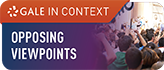
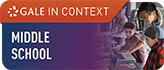


![]()
![]()
![]()